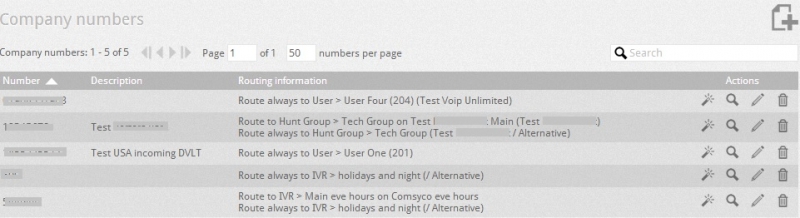This is extremely important section for the proper operation of the incoming numbers.
The incoming numbers (e.g. geographic numbers, VoIP, or any string that appears as the called number input to the PBX) are all those numbers (or strings) that are presented to the PBX as an identifying incoming call. Administrator of the PBX associate incoming numbers to the various business entities (PBX gateway IVR, groups, and users) by defining the routing rules.
Without the set up of the routing rules for the incoming numbers, PBX will not be able to handle any incoming call. The incoming numbers are configured in an independent way from the various entities or interfaces, and incoming numbers must be associated with a specific interface (e.g. gateway, IVR, group, or an individual user) to manage the call.
To configure the company numbers, go to Settings --> Companies node.
Click on the show details button ![]() to check the details and business numbers associated with it. For each incoming numbers it shows the brief routing rules assigned to it.
to check the details and business numbers associated with it. For each incoming numbers it shows the brief routing rules assigned to it.
Click on Add a new company number button ![]() to add a new number.
to add a new number.
Enter the number or string in the number field and select the option from the following options:
- Assign: To assign the number to a specific interface (e.g. gateway, IVR, group, or an individual user).
- Continue: To save the current number and add another numbers.
- Close: To save the current number and back to the start page that shows all the business numbers.
CONFIGURATION WIZARD OF ROUTING RULES
You can start the wizard by choosing the option Assign which allows you to create a routing rule for the number you just created.
Step 1 - Welcome: The wizard begins with the presentation and description of the number you just created, click on next button ![]() to go to next section.
to go to next section.
Step 2 - Routing: The wizard asks you to select the entity (single user, group of users, gateway, IVR, voicemail, voicemail Manager) to route the call for the created number, click on next button ![]() to go to next section.
to go to next section.
Step 3 –Time bands: You can select the time band for the incoming calls otherwise you can select Always if you do not want to use time band. , click on next button ![]() to go to next section.
to go to next section.
If you choose to select a time-table, system will guide you in choosing the time bands.
Note: If there is no time band, you can create new time band in the new window and select it.The wizard shows you only two options to select from, always or only within a certain timetable. If you have created a timetable for the opening hours (e.g. 8:00 -13:00 and 14:00-15:00), then PBX considers closing times for the periods of 17:00 -8:00 and 13:00-14:00. If you want to add another opening hours for offices then you will need to create new timetable and set up manual routing under Toolbox à routing section.
Step 4 – Alternative rule: If you select time band then you will need to define how the calls will be handled when the call comes outside the time band, by creating alternative rule for the calls. In case of no time band is selected at step 3 you will not be able to see any option to create alternative rule at step 4, click on next button ![]() to go to next section.
to go to next section.
Step 5 -Summary: Click on next button to go to continue and summary of the routing rule for the incoming number will be displayed.
By clicking on the next button ![]() will create the routing rule with collected data from the wizard.
will create the routing rule with collected data from the wizard.
While creating routing rule at the every step of wizard, you can always go back to previous step by clicking on the back button ![]() .
.
Configure DDI numbers: You can programme the incoming numbers for direct dialling numbers by entering the root number followed by % in the routing rule and map the incoming numbers against the extension numbers. For example if you have DDI range 012345600- 012345689 and extension numbers start from 600, in this case you need to enter 012345 as root number followed by %(012345%) and when PBX receives the call for 012345678 then PBX removes 012345 from the incoming number and forwards the call to extension number 678. This way you don’t need to configure the routing rule just once for the root number rather than creating routing rules for every DDI numbers. Click here to see how to configure the routing rules.