Voicemail management allows you to create voice mail for the specific incoming numbers which helps you to manage the voice messages for the specific department of the company (e.g. sales, technical, admin etc and voicemail created under voicemails section work independently of the users voice mail box). Voicemails section has been introduced to keep the voicemails section separate from the company. Each voicemail collects messages in a wave file and sends the messages by an email to the addresses associated with the voicemails section. You can create up to two users who can become the owner of the voicemails section and access the voice mail box by using the extension number of the voicemails.
To access the Voicemail go to Settings --> Voicemails.
Main page of the voicemails displays the list of existing voicemails. You can also see the details, edit and delete the voicemails by clicking on the delete ![]() , details
, details![]() , and edit
, and edit ![]() buttons.
buttons.
To add new voicemail click on the Add voicemail icon ![]() .
.
SET UP A NEW VOICE MAIL
After clicking on the add a new voicemail icon ![]() , the parameters need to be configured for the management of a new voice mail are as follows:
, the parameters need to be configured for the management of a new voice mail are as follows:
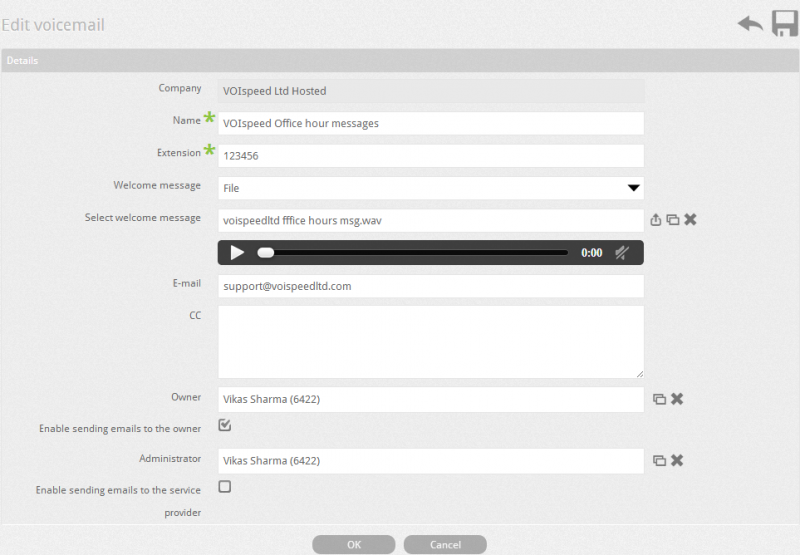
| Name | Assign a name to the voicemail (e.g. for Sales department enter sales). |
| Extension | Enter 6 digit number to use as an extension numnber,You can access the vocal box by dialling the extension number, which allows you to listen, record or delete the voice messages. |
| Welcome message | Welcome message is played when the call is forwarded to the vocal box, if you have welcome message recorded then select the File option from the drop down list and upload the file on the server. In case if you do not have the recorded welcome message then you can play the default message available on the server. |
| Select welcome message | Select the audio file to be used as the welcome message, you can upload the file if the file is not stored in the PBX. You can assign any name to voice message but it must comply with the standard format managed by the PBX for the audio files (8 kHz, 16 bit, mono). |
| E-mail and Cc | In these fields, enter the e- mail address (primary and copy), which will be used to deliver the voice messages and the user will get the voice message as an attachment. You can enter multiple emails in CC field separated by comma. |
| Owner | Allows you to select up to two users that can manage voice message and become the owner of the voicemail, only the selected users will have the access to the voice message (e.g. only owner of the voicemail can use the extension number to access the voice message). |
| Enable sending emails to the owner | If selected then owner of the voicemail gets an email as notification, when any changes is made to the voice message. You must configure the SMTP mail server to receive the emails as notification. |



