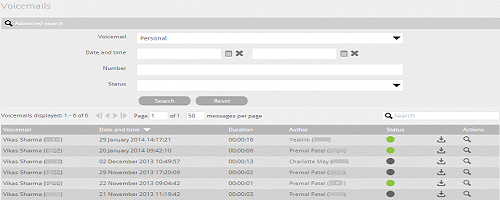The Voicemails page displays all the voicemails left for your extension. You can also see the details and status of the voicemail and download it by clicking on the respectively buttons. The messages are sorted by date, but you can sort them according to the information given in the table:
See the possible fields below:
| Voicemail: | Shows the name of the user with the extension number to which the voicemail was left. |
| Date and Time: | Shows the date and time of the voicemail. |
| Duration: | Shows the duration of the voicemail. |
| Author: | Shows the name of the person who left the voicemail for your extension. |
| Status: | Indicates the status of the voicemail: the green LED indicates that voicemail is new and the grey LED indicates that voicemail has been listened to by the user. |
| Download: | Allows you to download the voicemail by clicking on the download voicemail icon. |
| Actions: | You can see the details of the voicemail by clicking on the details icon. |
| Advanced search: | You can quickly search through voicemails by defining the parameters in the Advanced search section. |
See below for the possible fields:
| Voicemail: | Allows you to select the type of voicemail (personal or business). |
| Date and Time: | Select the date and end date, and then only the voicemails in this selected range will be displayed. |
| Number: | You can enter the number of the caller. |
| Status: | Select the status of the voicemail ( new or new or  listened). listened). |