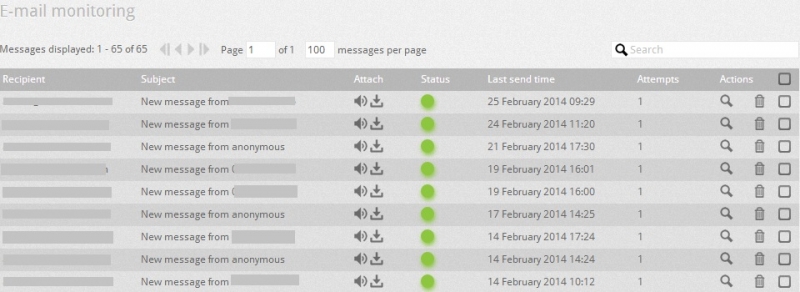Email Monitoring allows you to check the correct delivery of the mail system (Whether the voicemail to email has been delivered successfully or not). Voicemail to email operation is performed by the web configurator automatically and asynchronously with the PBX.
To monitor the email go to Monitoring --> Synchronisation.
See the parameters below:
| Field | Description |
| Recipient | Shows the recipient email address. |
| Subject | Shows the subject of an email sent: Standard subject message (New message from: phone number ") is used for the voicemail to email service. |
| Attach | Shows the icons which reflect the type of an attachment file. Following attachment icons are:
|
| Status | Shows the status of sent email, differentiated by colour:
|
| Last Send time | Shows the date and time of the attempt to send an email. |
| Attempts | Shows the number of attempts made to send an email. |
| Actions | You can see the details (e.g. content, sender, recipient and attachment) of email sent by clicking on the action icon. |