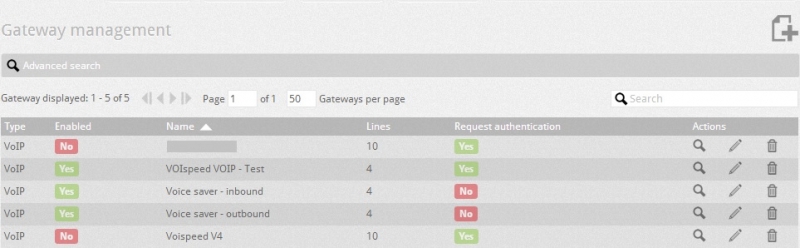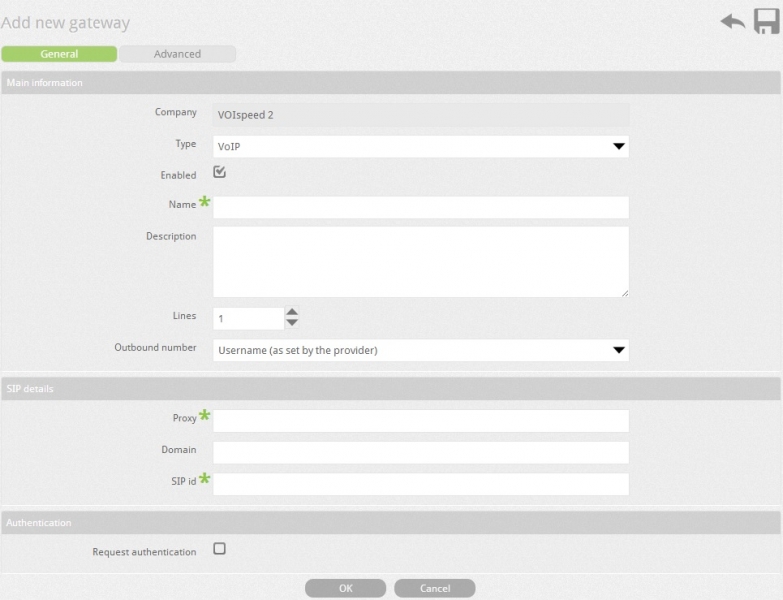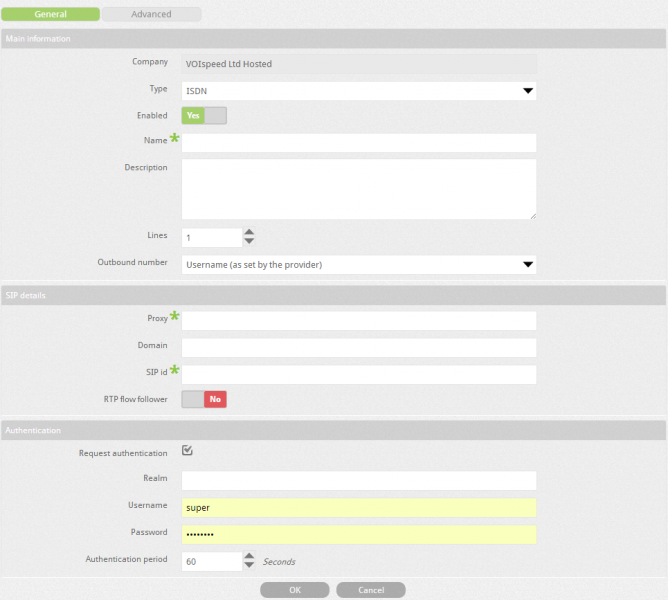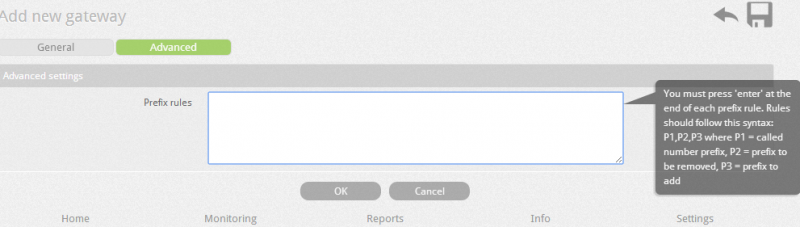A Gateway is a medium for the PBX to connect to the outside world.
To manage the Gateway, go to the Settings --> Gateways.
The Gateways tab allows you to access all the gateways on the server. You can see the company name, type of gateway, name and lines of the gateway. You can also search gateways by using the name of the company they belong to. In addition, you can delete, search and modify the gateway by clicking on the buttons delete ![]() ,search
,search ![]() ,and edit
,and edit ![]() .
.
To create a new gateway, click on Add a new gateway icon ![]() .
.
See below for Gateway Configuration Settings:
| Field | Description |
| Company | Indicates the company name of the gateway. |
| Type | Select an interface type to which the gateway is connected.
|
| Name | In the name field, enter a name for the VoIP gateway. |
| Lines | Select total number of lines that gateway can handle. See below the examples of gateway and associated lines to them:
|
| Enabled | You can enable or disable the gateway by selecting the enable field. |
| Outbound number | Outbound number allows you to specify the output number as Caller ID when call is made over this gateway and enables you to display the whichever number you wish to be displayed, as lon as it meets the requirement set by the VoIP provider. Possible options are as follows:
Note:The number set as Caller ID must be a geographic number provided by the operator. You can display other number not provided by the operator by having number ported to the provider and by submitting the required documents. For example you can set different number other than Caller ID set on the account by setting the number in the user profile. |
| Proxy | Depending on the VoIP provider, you can type the gateway IP address followed by the SIP port or domain name of the gateway. |
| Domain | Enter the domain name of the gateway if you are configuring the VoIP gateway (e.g. cloud.com). |
| SIP id | Enter the SIP ID provided by the VoIP provider. Usually the SIP ID corresponds to the account number provided by the SIP/VoIP provider. |
| RTP flow follower | Some SIP providers allow peer-to-peer communication between an IP phone and thier gateways. When this feature is enabled on the SIP trunks, you can select the option "RTP flow follower" to avoid that the vocie traffic (in the RTP packets) flows through the PBX once the call is established. |
| Request Authentication | You can enable authentication depending upon whether the gateway requires authentication or not. Authentication parameters are realm; username and password and these are provided by the VOIP provider. |
ADVANCED SETTINGS
Advanced settings allow you to add or remove the prefix against the numbers dialled by the users. You can write rules to add or remove the prefixes in the advanced settings section.You can also write more than one rule and each rule must have the following syntax:
P1, P2, P3, where P1 = the called number prefix, P2 = prefix to be removed and P3 =prefix to be added. The comma works as a separator, so if you do not want to add or remove the prefix then there is no need to write anything in their field but you must leave the comma as separator to finish the syntax.This is a useful feature to bind the gateway by prepending a prefix to the dialled number. The prefix should be removed after the call is diverted to the gateway,otherwise the carrier will consider the dialled number as a wrong number.
Example: To route the call to Gateway A by dialling 51 as prefix(e.g 5101727848186), you need to enter the rule 51,51, (last comma shows that last field is empty) in the advanced settings section of the gateway. In this way when number is dialled with prefix 51 then call is routed to the carrier without prefix 51.