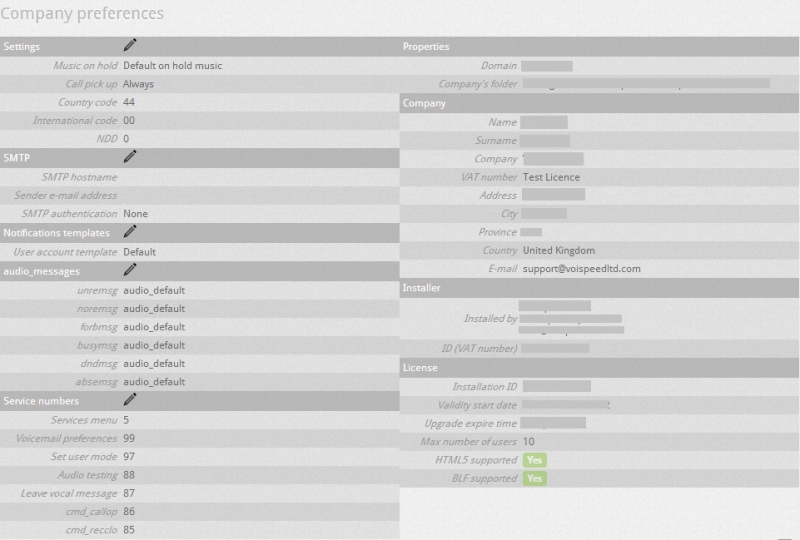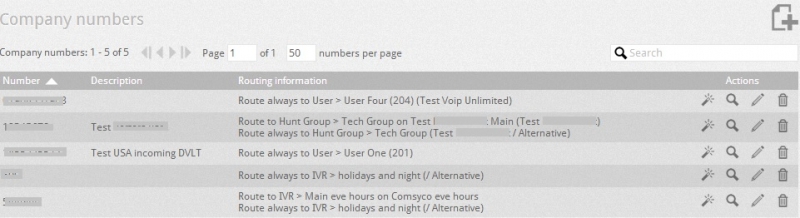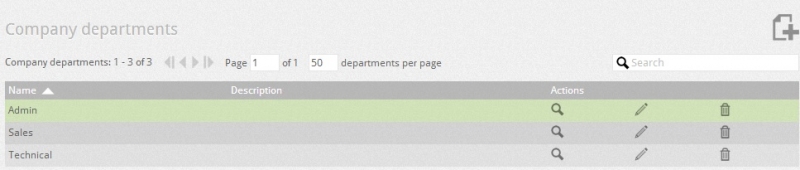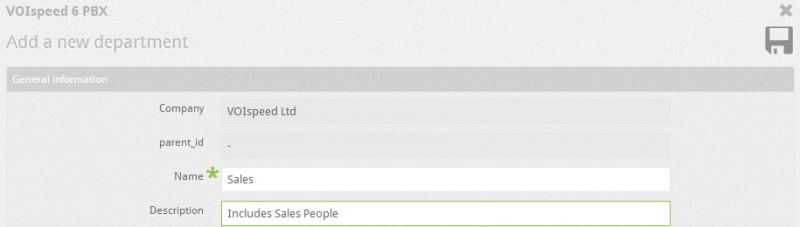To configure the Company, go to Settings -->Companies node.
The company information page displays the company name; domain name; state of the company; upgrade expire time and number of users.
See the possible stats for a company below:
Company | Shows the name of the company. |
Domain | Shows the domain of the company. |
No. of users | Indictates how many users have been assigned and how many users can be assigned (depends on license). |
The sections on the left hand side (e.g SMTP, Service menu) can be edited by the administrator where as the sections on the right hand side can not be edited such as Installation ID, license details and company details. You can see the maximum numbers of users for the company under the license section on the right hand side.
You can also manage business numbers and company departments from the information page of the company.
You can put users in relevant departments.
Settings:
You can change the following settings by clicking on the edit icon ![]() :
:
Service numbers
- Services menu: Service menu code allows you to access the service menu. You can set the service menu code here which must precede with the identification codes of each following services.Voicemail preference: Voicemail Management Code allows you to manage the users voicemail from the IP phone.
- Call pick-up (general): you can pick up the call of another ringing extension from your phone by dialling the call pick number which must be followed by the extension number. To pick up the call you must follow the syntax "Service menu number + Call- pick up number + extension number" (e.g. if your service menu number is 7, call-pick up number is 84 and you want to take the call for an extension number 245, then you need to dial 784 245 from your phone to pick up the call). You can also programme the speed dials of the phone to pick up the call for different extension numbers.
- Call pick-up (internal extension): If you want users to pick up the call for only the departments they belong to, then you can provide the users the call pick-up (internal extension) number and by using this number the users can pick up the call for their departments extensions only.
- Audio testing: It allows you to run the audio loopback test.
- Record after hour message:Allows you to record the out of hours message, default record after hour message number is 85.
Note: To access any of the above services you must enter the first number (default 9) indicated in the services menu and type in the following the other digits that identify the service. For example, to handle the mailbox type 999, to register a shutdown message type 985 , to capture the call to a telephone that is ringing type 981.
Configure incoming numbers:
The incoming numbers(e.g. geographic numbers, VoIP, or any string that appears as the called number input to the PBX) are all those numbers (or strings) that are presented to the PBX as an identifying incoming call. Please refer the configure incoming number section to configure the incoming numbers.
Departments:
You can create a new department in the company department section by clicking on Add a new number icon and assigning name to the department. The list of all created departments is displayed under the department section where you can edit, delete or add sub department under the existing department by clicking on the department and all the sub departments will be listed under their main department. After creating the department you can assign users to the relevant department.
Note: Administrator should not get confused with the departments and ringing groups because both of them play different role and work independently of each other. However department and ringing group can have the same users.