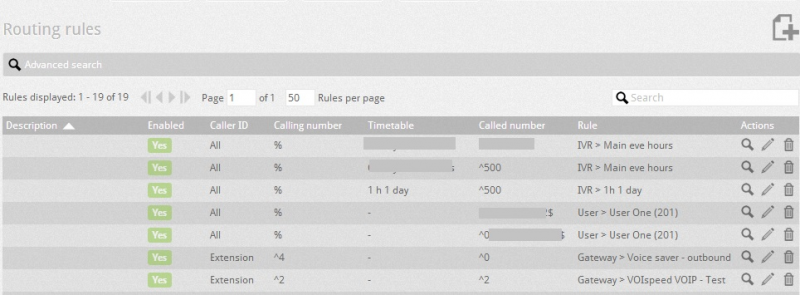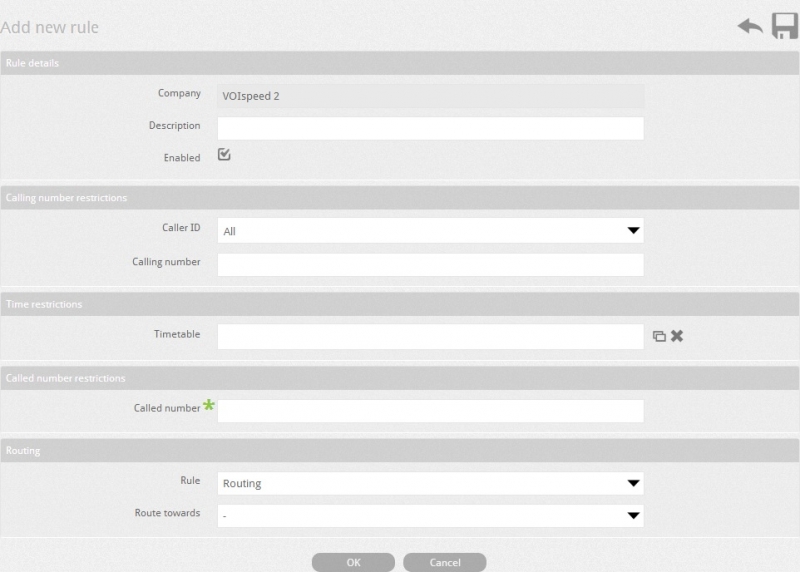Routing rules define the rules for the PBX to handle calls (inbound and outbound) based on various criteria. Routing rules route the outgoing calls to the gateway and sort out the incoming calls, routing them to users, groups or the IVR. You can assign only one number per routing rule and then route the number towards the destination (User, Group or IVR).
You can access the routing rules by going to Toolbox --> Routing. You can delete, search and edit the routing rules by clicking on the delete ![]() ,search
,search ![]() ,and edit
,and edit ![]() button.
button.
To create a new routing rule click on add a new rule icon ![]() .
.
See below the parameters for creating new routing rule:
| Field | Description |
| Company | Enter the name of the company for which routing rule will be created. | |
| Description | Enter the description for the routing rule. | |
| Enable | Check enable box to enable the routing rule. | |
| Rec. | Check rec box to enable the recording for the calls. | |
| Caller ID | The rule can be applied to all numbers (ALL), only internal extensions (Extension) or only external numbers (External). | |
| Calling Number | Indicates the calling number or prefix (you can also use the wild char % to include more umbers) | |
| Timetable id | Indicates when the rule is to be applied, using the choice of a timetable. | |
| Called number | Assign the number or IBT string code here to which the routing rule will be applied. You can put ‘*’ for applying a rule to any dialed number. | |
| Rule | Allows you to select the rule for Routing or Mappingfrom the drop down list. | |
| Route towards | If you have selected the Routing option in the 'Rule' parameter above then you need to select the type of route (User, Group, Gateway, IVR) from the drop down list and then the number will be routed to the selected route type.
| |
| Mapped Number | If you have selected the Mapping option in the 'Rule' parameter above then you to enter the number to which the call will be mapped, Mapped number is useful feature to manage the DDI. |
Selection Criteria for Rules
The rules for routing a call to a particular number (N) are chosen by the system based on a comparison criteria: any comparison provides a score. The scores obtained by the different comparisons are added together and the results obtained are used as priority values. The rule that has the highest score will be chosen. Within the same company the criteria used for the selection of a rule are as follows:
- Calling Number: The number N is compared with the number called. The highest score is assigned to the rule that provides the greatest number of matches (e.g. a rule for the entire prefix "347" wins on the rule prefix "3", when you call the number 347 / 1234567).
- Time Zone: if there are two or more matches of the same score in step 1, the system compares the time slot: the highest score is assigned to the rule that is executed within a timeband (if set) that includes the current time.
- Called Number: if there are two or more matches of the same score at step 2, or there is no timetable set, the system compares the calling numbers. Here too, as in point 1, the higher the correspondence, the higher the priority.
VOIspeed 6 carries out checks on whole categories of numbers (e.g. national, district, international, Mobile phones, etc.), which also allows you to define ranges of numbers and strings. A regular expression is a sequence of symbols (i.e. a string) which identifies the numbers and by using regular expressions you can build a simple syntax rules which are matched against the numbers to identify them.
At the moment VOIspeed 6 uses specifically only 2 symbols to identify the beginning and end of strings.
| Symbol | Description | Example |
| ^xx | Start of string: indicates that the numbers starting with xx | ^ 3: Indicates that the numbers starting with 3 (cellular) ^ 347: Indicates the numbers starting with 347 |
| % | Wildcard | Takes all the numbers against matching criteria. |
| $ | End of string: indicates the end of the string | ^0733811720$ |
Note: The routing rules compares the criteria always from the first character of the number and you will notice that the system always automatically inserts the symbol ( ^ ) at the beginning of the string, although omitted by the administrator. This also implies that when you insert the symbol at the end of the string ( $).
Here are some other examples:
| Adjust User | Description |
| ^0 | All numbers starting with 0 (e.g. landlines). |
| ^07 | All numbers starting with 07 (e.g. mobile numbers). |
| ^ 999$ | Number equals to 999 (e.g. emergency number). |
| ^ 123$ | Number equals to 123. |
| ^0733811720$ | Number equals to 0733811720 |
| ^ 0239558% | This rule can be applied on all the numbers which have common numbers e.g. numbers in the range of 0239558 can be set for the management of DDI. |
If routing selection rules find more than one numbers rules set then largest digits of number is selected (e.g. when the number 02123456789 is matched against the two criteria ^ 02123 ^ and 02 , " then win " the first .
Below are the examples of incoming number mapping to handle the DDI numbers assuming that the root number of DDI’s is 01234567 (without zero if the calls are handled by the Mediatrix Gateway) and last two digits of the incoming number represents the extensions numbers .In the below example it is assumed that that root number 01234567% has been entered as called number.
Example 1: The extensions of the PBX are the two digit numbers (last two digits are extracted from the incoming numbers).
Go to Toolbox --> Routing and create a new routing rule described as follows:
Called Number: 01234567% ^
Rule: Mapping
Mapped number: %
In this way, for example, when the call comes for the number 0123456725, PBX removes the root number 01234567 and forwards the call to the extension number 25.
Company Number: 01234567%
Example 2. The PBX extensions are 3 digit numbers and only last two digits match with the DDI numbers (e.g. all extensions starting with 4 -> extension number = 425).
Go to Toolbox --> Routing and create a new routing rule described as follows:
Called Number: 01234567% ^
Rule: Mapping
Mapped number: %
In this way, for example, when the call comes for the number 0123456725, PBX removes the root number 01234567 and adds 4 to the last two digits that are 25 , and forwards the call to the extension number 425.
Example 3 : As in Example 1 you can map the incoming numbers to the extensions but if the incoming numbers are already configured in Example 1 and (e.g. 0123456701-09) do not correspond to the internal extensions, and you want to forward the incoming call to the ringing group or an IVR then you must manually create a routing rule for the number. For example if you want 0123456701 to ring to hunt group then you need to create a routing rule for the number 01.
See example below:
Rule: Routing
Caller type: External
Calling Number: %
Period: (if desired)
Called Number: 01
Route towards: Hunt group
Select hunt group: Admin