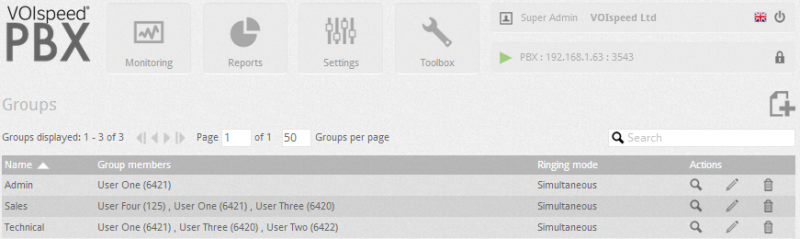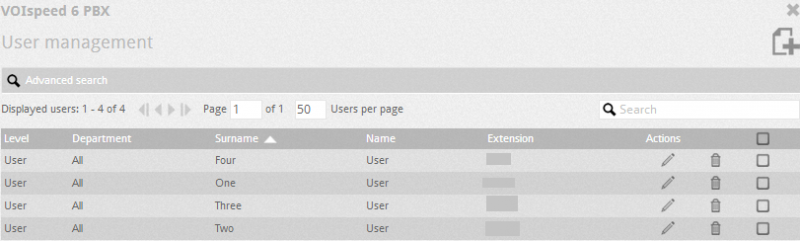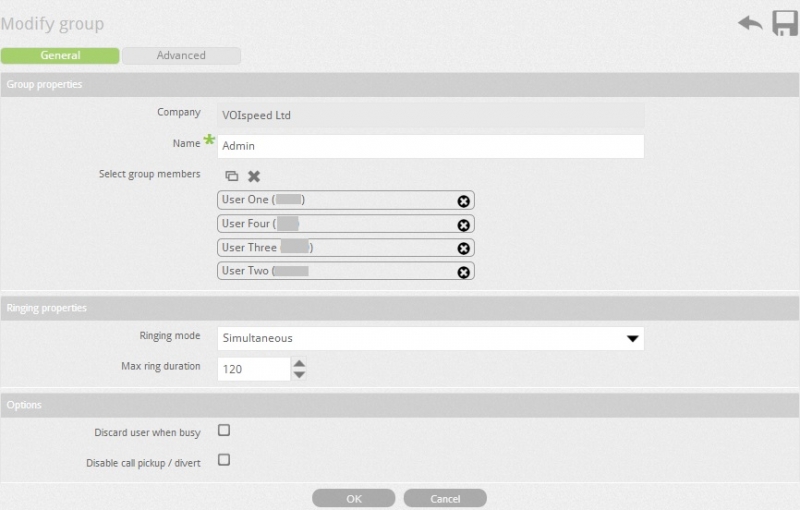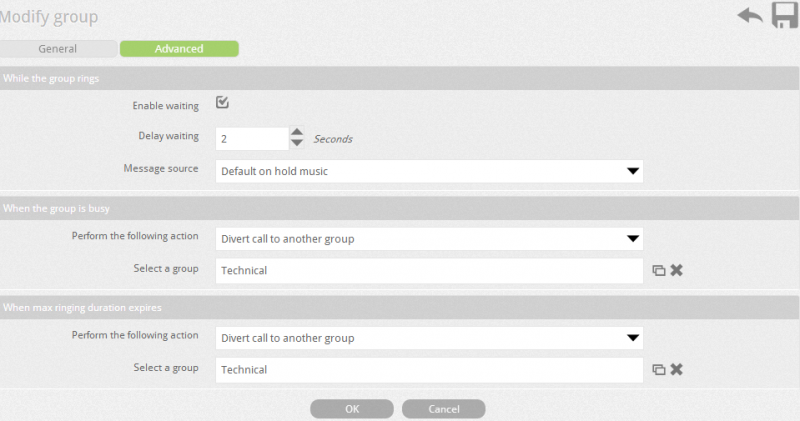To configure the groups, go to the Settings --> Groups node.
The Groups tab allows you to access all the groups on the server. You can see the company name, name of the group, name of group members and group ringing mode.
To create a new group, click on Add a new group icon ![]() . Assign a name to the group and then click on select icon
. Assign a name to the group and then click on select icon ![]() to assign users to the group. You can select multiple users by ticking on the select icon
to assign users to the group. You can select multiple users by ticking on the select icon ![]() , You can also create a new user on the same window by clicking on
, You can also create a new user on the same window by clicking on ![]() . Once you have selected the users, they will be shown as the screen shot below.
. Once you have selected the users, they will be shown as the screen shot below.
The display order of the users (first is at the top of the list) will work directly with the ringing mode (simultaneous, progressive, and cycling). You can change the order of the users by dragging the users into position.
User group Configuration Settings:
| PIN | You can assign PIN numbers. A group PIN is a unique identification code for the group which is used in services (e.g. voicemail). If no PIN is specified then a random number is generated for the group by the PBX. |
| Voicemail address | Enter an email address, as PBX sends voice messages to this address. |
| Ringing mode | There are three types of ringing mode to choose from and apply to the group:
|
| Max ring duration | Specify the Maximum ringing time for the group. Once the maximum duration time expires then server starts a new event. |
Group properties
You can define the behaviour of the PBX for the special events in the advanced configurations settings. The possible PBX events are as follows:
| While the group rings | It’s the time period during which all the extensions of the group ring. You can play greeting message (e.g. All our operators are busy at the moment, please stay on line and your call will be answered shortly) during the ringing of the phones rather than playing a standard free tone. If you play greeting message then caller will be listening the greeting message until the phone is answered. |
| When group is busy | This is the state when all members of the group are busy in conversation (group is busy) or all the members are unreachable (e.g. users are offline). |
| When Max duration expires | This is the event which initiates when no user answers the phone during the specified maximum ringing duration. |
The possible actions that can be made for each of the events are as follows:
| Enable waiting | Enable waiting allows you to play a message after a short delay waiting time. To set this, specify the delay waiting time – after this expires, a message or music can be played. Your own message or music can be uploaded under message source field. You must set a minimum time of 2 seconds (equal to one ring). After selecting the greeting message , you can listen the message from inbuilt music player that appears under the message source field. The messages which are uploaded at PBX must be in the standard format “PCMA / Wave, 8kHz, 16bit, mono”. | |
| When the group is busy | You can choose which action to take when the group is busy from the following:
| |
| When the max duration expires | Follow the same actions as when the group is busy. | |