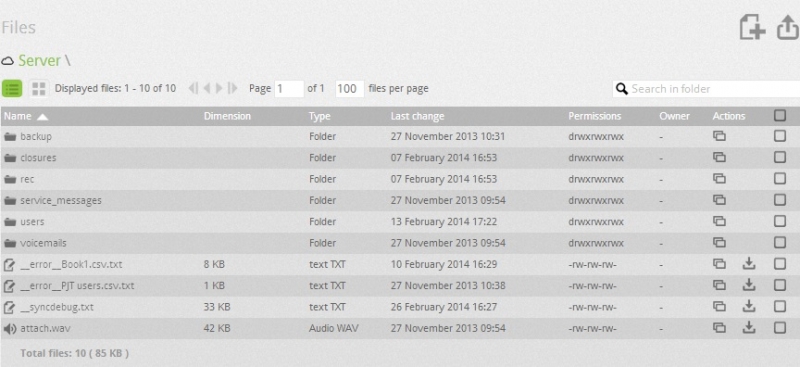File management allows you to access all the stored files on the PBX, where you can copy, move, delete add and upload files. You can also manage and organize all the files used by the company for its operation.
To access the Files go to Tools --> Browse Files.
On the main page you will see the list of the folders and files available on the PBX, you will also see the two accessible icons: one for adding new folders (New folder) (![]() ) and to load a new file (Upload file ) (
) and to load a new file (Upload file ) (![]() ).
).
| Folder | Description | |
| Closures | Contains After hours wave files recorded specifically for business closures. | |
| Mailer | Mailer folder contains several subfolders, each named as "yyyy - mm" and each folder contains all the original files created by the PBX to send an email, if you want to debug the issue related to an email then you need to check . eml file. | |
| Rec | Rec folder conatains all the recording calls if enabled on Gateway. | |
| Service_messages | Services_ messages contains the service messages. | |
| Users | Users folder contains the folders for each and every users of the PBX. Each folder holds the voicemail files and welcome message of the user. You can identify the users folder with their unique ID. | |
| Voicemails | Voicemail folder contains the voicemail messages for the incoming numbers. |
You can access the number of functions by selecting the file or folder or by clicking on them.
Each line displays under the Browse files page, shows either folder or file, you can see context menu by clicking on the actions icon ![]() which allows you to perform following actions:
which allows you to perform following actions:
![]() Show file details
Show file details![]() Copy file
Copy file![]() Move files
Move files![]() Rename file
Rename file![]() Delete file
Delete file![]() Create audio: You can convert the audio file to the standard format (PCMA, 8 kHz, 16 bit, mono) used by the VOIspeed PBX. PBX converts the audio file format to standard format automatically when the audio file is uploaded at the server. You can select the multiple files and convert the format by clicking on the create audio.
Create audio: You can convert the audio file to the standard format (PCMA, 8 kHz, 16 bit, mono) used by the VOIspeed PBX. PBX converts the audio file format to standard format automatically when the audio file is uploaded at the server. You can select the multiple files and convert the format by clicking on the create audio.
You can download the file by clicking on the download icon ![]() .
.
You can also access the same functions of context menu except create audio from the top of the page by selecting the file or folder at the end of each row.
| Icon | Meaning |
| Copy file allows you to copy the file / folder to another folder. | |
| Move file allows you to move the file / folder to another folder. | |
| Rename file allows you to rename the file / folder. | |
| Delete file allows you to delete the file / folder. |
Caution: Please note that wrong use of files and folder can interfere with the PBX functionality and cause interruption.